Difference between revisions of "Paintings"
From Craftland Minecraft Aether Server
(→How to make a custom image) |
|||
| Line 1: | Line 1: | ||
==How to make a custom image== | ==How to make a custom image== | ||
| − | [[file:PaintingGUI.png| | + | [[file:PaintingGUI.png|400px]] |
<br /> | <br /> | ||
First you need to find a photo from the internet, just get any image URL | First you need to find a photo from the internet, just get any image URL | ||
| Line 10: | Line 10: | ||
Then post that URL in the text box | Then post that URL in the text box | ||
<br /> | <br /> | ||
| − | [[file:painting2.png| | + | [[file:painting2.png|400px]] |
<br /> | <br /> | ||
Then you will have to click "Load" | Then you will have to click "Load" | ||
<br /> | <br /> | ||
| − | [[file:paintingLoaded.png| | + | [[file:paintingLoaded.png|400px]] |
<br /> | <br /> | ||
To exit out of the GUI click "Ok" | To exit out of the GUI click "Ok" | ||
| Line 20: | Line 20: | ||
Now you can place your painting! | Now you can place your painting! | ||
<br /> | <br /> | ||
| − | [[file:troll| | + | [[file:troll|400px]] |
Revision as of 03:04, 23 September 2012
How to make a custom image
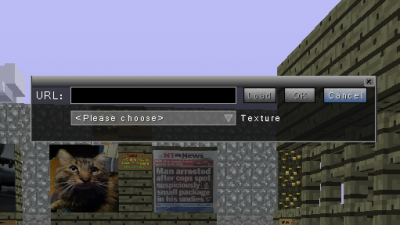
First you need to find a photo from the internet, just get any image URL
Example
http://wiki.craftland.org/w/images/8/81/Zaniteblock.png

Then post that URL in the text box
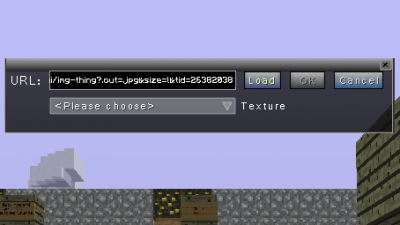
Then you will have to click "Load"
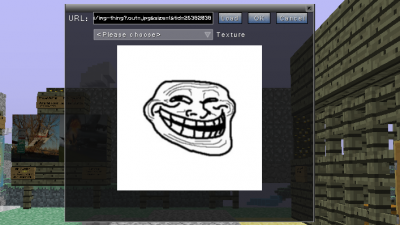
To exit out of the GUI click "Ok"
Now you can place your painting!
400px