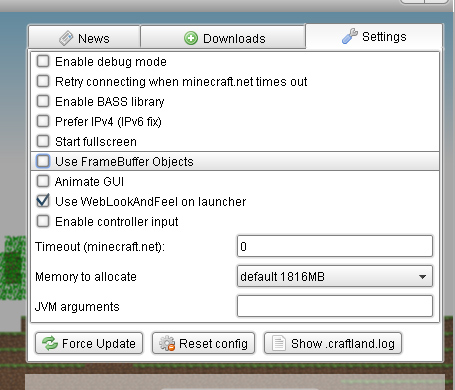Difference between revisions of "Issues"
(Created page with "If you get lots of crashes or very low FPS it the cause is most likely faulty graphics drivers.<br> Try the following adjustments on the launcher Settings: # Try running the game...") |
Ctmpkmlec4 (Talk | contribs) m |
||
| (10 intermediate revisions by 2 users not shown) | |||
| Line 1: | Line 1: | ||
| − | If you get lots of crashes or very low FPS it the cause is most likely faulty graphics drivers.<br> | + | If you get lots of crashes or very low FPS it the cause is most likely '''faulty graphics drivers'''.<br> |
Try the following adjustments on the launcher Settings: | Try the following adjustments on the launcher Settings: | ||
| − | # | + | # Open the launcher and '''disable''' ''Animate GUI''. |
| − | # If 1. did not help try | + | # If 1. did not help try '''disabling''' ''FrameBuffer Objects'' and run the game |
| − | + | [[Image:LauncherSettings.jpg]]<br> | |
| + | |||
| + | '''For Ubuntu/Linux Users:''' | ||
| + | There is a known bug where the launcher crashes just before logging the player in. To remedy this, open the launcher and navigate to the '''Settings''' tab. From the Settings tab, locate the '''Enable BASS library''' option and '''uncheck''' the box next to it. Lastly, close and restart the launcher. With the BASS library disabled, the launcher should no longer crash. | ||
| + | |||
If all of those options didn't help you should check your video card for available updates. | If all of those options didn't help you should check your video card for available updates. | ||
| − | == | + | == How to Update Graphics Drivers == |
| − | This short guide is Windows Users, Mac and Linux users should try a system update instead. | + | This short guide is for Windows Users, Mac and Linux users should try a system update instead.<br> |
| − | + | === Find out which kind of graphics card you have === | |
| + | # Click Start. | ||
| + | # On the Start menu, click Run. | ||
| + | # In the Open box, type "dxdiag" (without the quotation marks), and then click OK. | ||
| + | # The DirectX Diagnostic Tool opens. Click the Display tab. | ||
| + | # On the Display tab, information about your graphics card is shown in the Device section. You can see the name of your card, as well as how much video memory it has. | ||
| + | |||
| + | Once you know the kind of graphics card you have, visit the manufacturer's website to download the latest driver. | ||
| + | |||
| + | <br>Here are links for downloading drivers from the most common graphics card manufacturers: | ||
| − | + | NVIDIA: http://www.nvidia.com/content/drivers/drivers.asp<br> | |
| + | ATI from AMD: http://ati.amd.com/support/driver.html<br> | ||
| + | Intel: http://downloadcenter.intel.com/<br> | ||
| − | + | If that didn't help either you should report the problem. Use the forum or IRC | |
| − | + | ||
| − | + | ||
| − | + | ||
Latest revision as of 02:47, 9 July 2013
If you get lots of crashes or very low FPS it the cause is most likely faulty graphics drivers.
Try the following adjustments on the launcher Settings:
- Open the launcher and disable Animate GUI.
- If 1. did not help try disabling FrameBuffer Objects and run the game
For Ubuntu/Linux Users: There is a known bug where the launcher crashes just before logging the player in. To remedy this, open the launcher and navigate to the Settings tab. From the Settings tab, locate the Enable BASS library option and uncheck the box next to it. Lastly, close and restart the launcher. With the BASS library disabled, the launcher should no longer crash.
If all of those options didn't help you should check your video card for available updates.
How to Update Graphics Drivers
This short guide is for Windows Users, Mac and Linux users should try a system update instead.
Find out which kind of graphics card you have
- Click Start.
- On the Start menu, click Run.
- In the Open box, type "dxdiag" (without the quotation marks), and then click OK.
- The DirectX Diagnostic Tool opens. Click the Display tab.
- On the Display tab, information about your graphics card is shown in the Device section. You can see the name of your card, as well as how much video memory it has.
Once you know the kind of graphics card you have, visit the manufacturer's website to download the latest driver.
Here are links for downloading drivers from the most common graphics card manufacturers:
NVIDIA: http://www.nvidia.com/content/drivers/drivers.asp
ATI from AMD: http://ati.amd.com/support/driver.html
Intel: http://downloadcenter.intel.com/
If that didn't help either you should report the problem. Use the forum or IRC