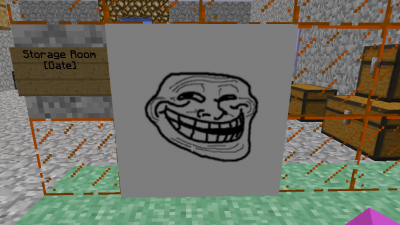Difference between revisions of "Paintings"
From Craftland Minecraft Aether Server
| Line 4: | Line 4: | ||
<recipe name="Empty Painting"/> | <recipe name="Empty Painting"/> | ||
==How to make a custom image== | ==How to make a custom image== | ||
| + | Craft a new paniting or get a used one and rightclick into the air while holding it. | ||
| + | <br>That will bring up the Painting GUI | ||
[[file:PaintingGUI.png|400px]] | [[file:PaintingGUI.png|400px]] | ||
<br /> | <br /> | ||
Revision as of 08:24, 13 March 2013
| Empty Painting | |
|---|---|
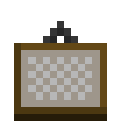 | |
| Type | Item |
| ID | 321 |
| Max stacksize | 1 |
A painting can be used to either load the default minecraft textures or load almost any image file from a given URL
Recipe
| Ingredients | Input >> Output | ||||||||||||
|---|---|---|---|---|---|---|---|---|---|---|---|---|---|
| Stick+ Wool |
How to make a custom image
Craft a new paniting or get a used one and rightclick into the air while holding it.
That will bring up the Painting GUI
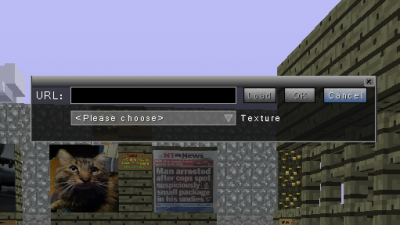
First you need to find a photo from the internet, just get any image URL
Example
http://wiki.craftland.org/w/images/8/81/Zaniteblock.png

Then post that URL in the text box
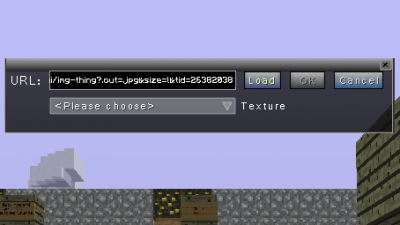
Then you will have to click "Load"
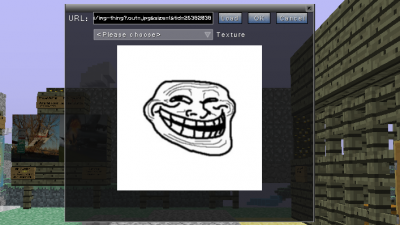
To exit out of the GUI click "Ok"
Now you can place your painting!